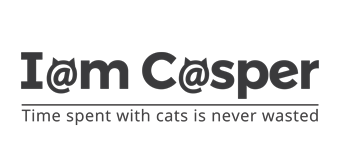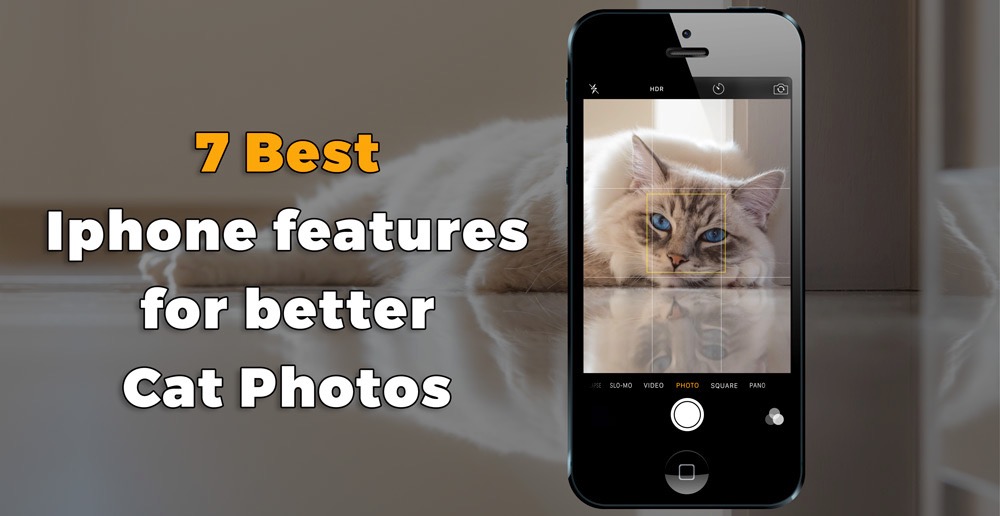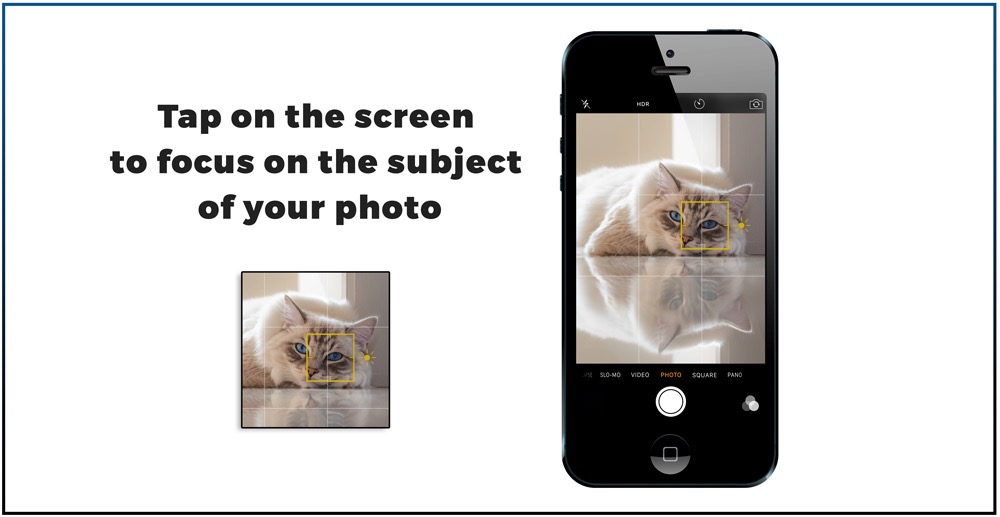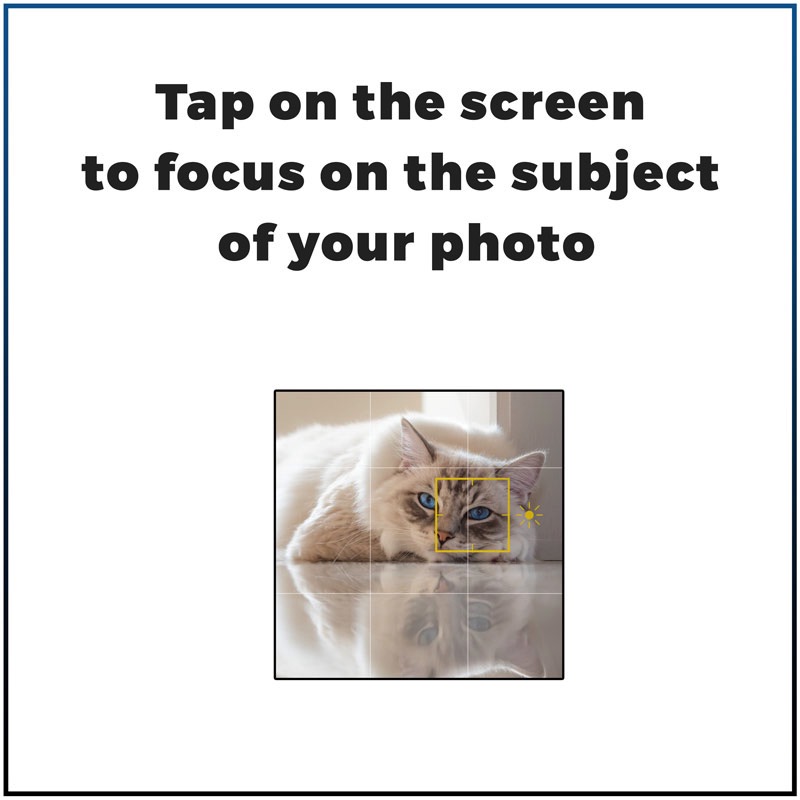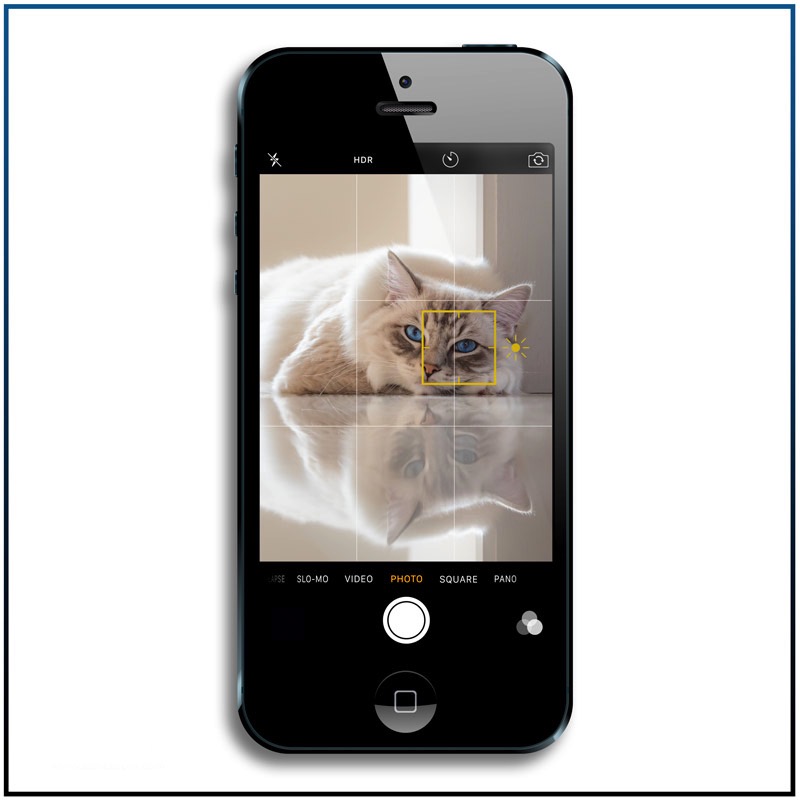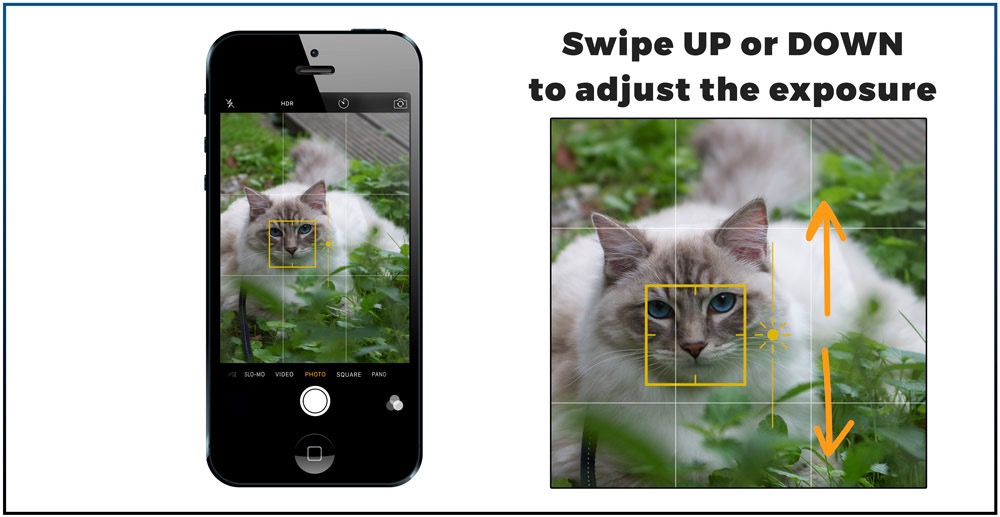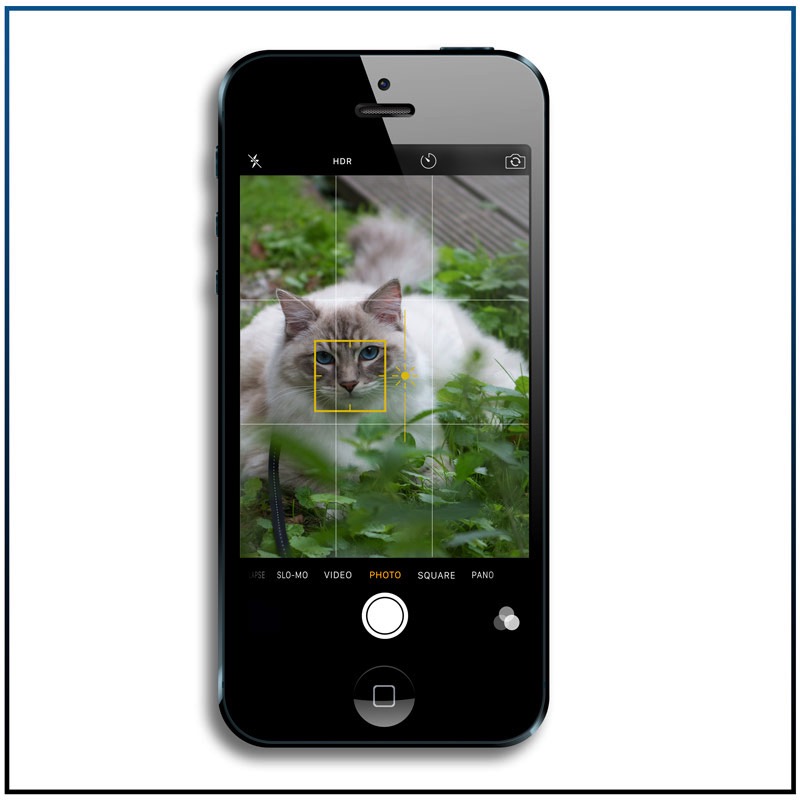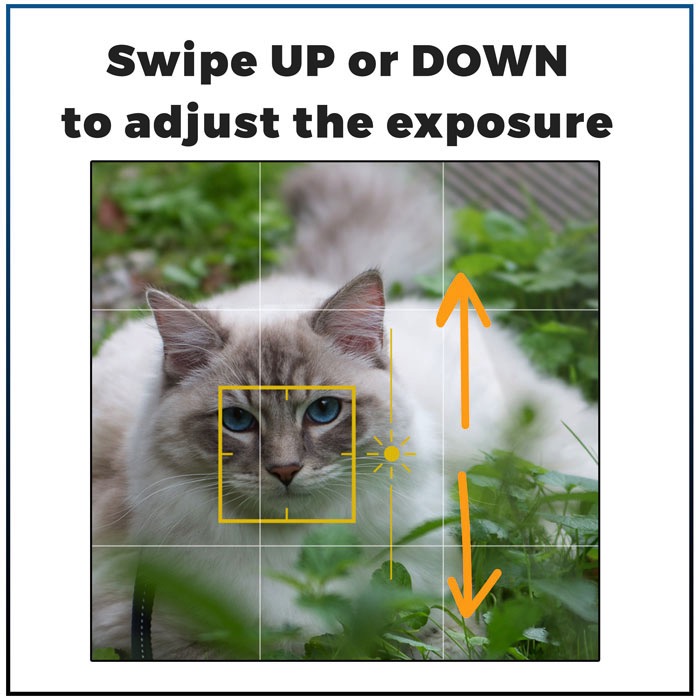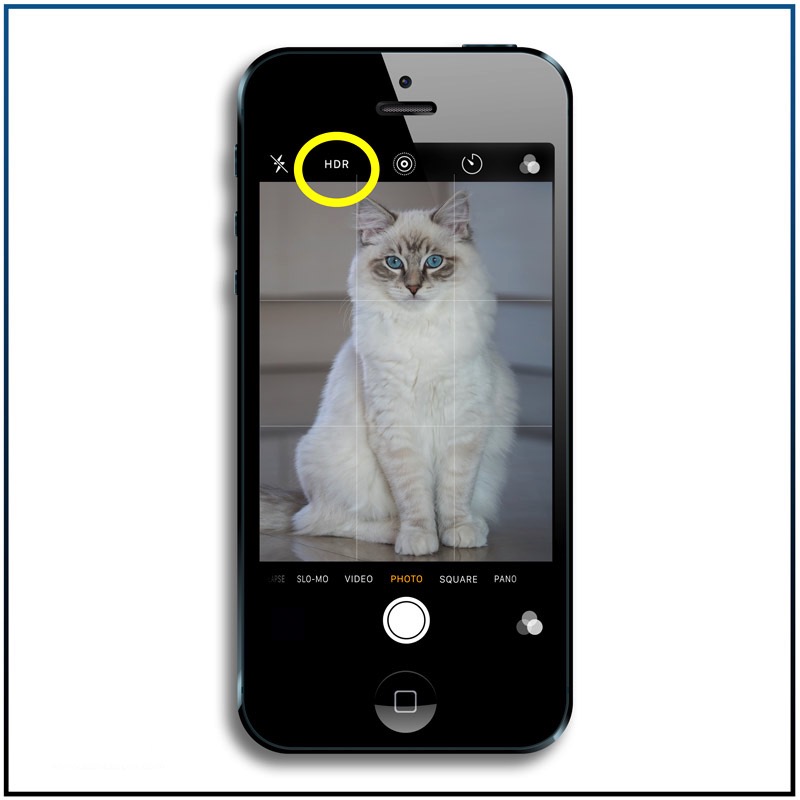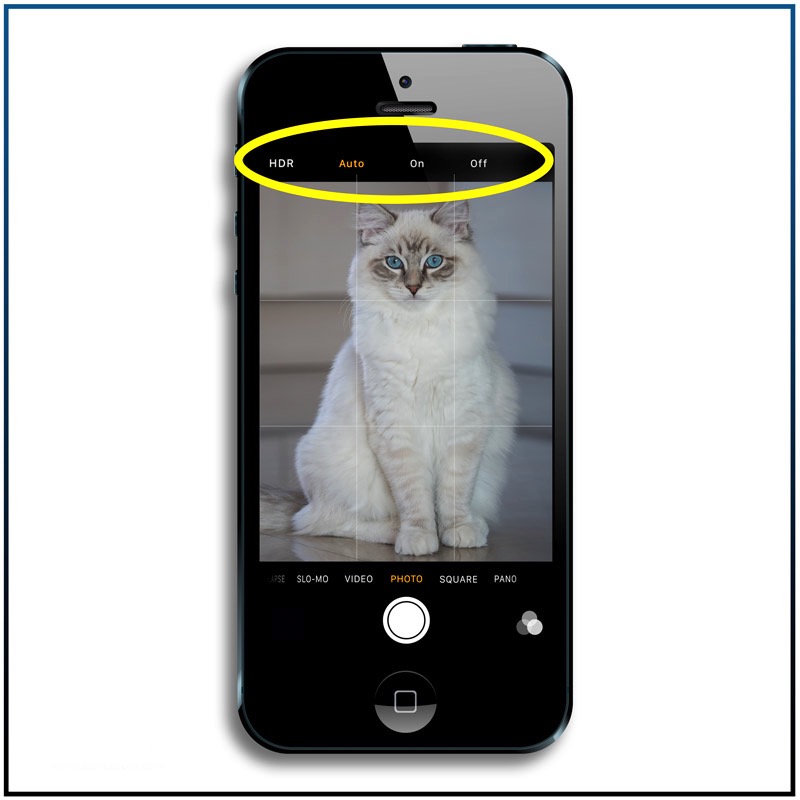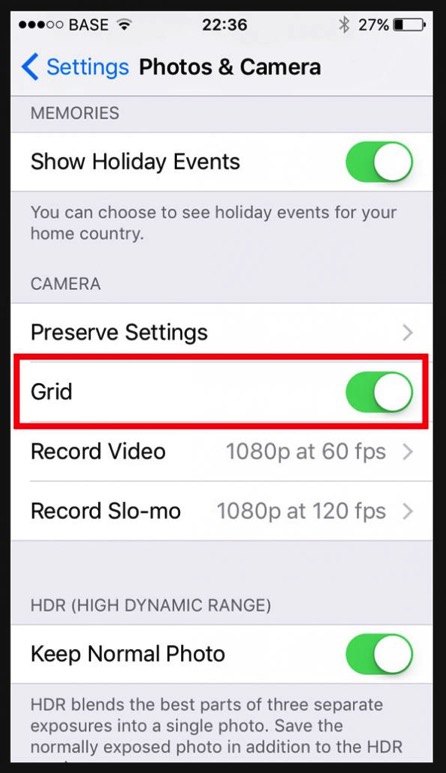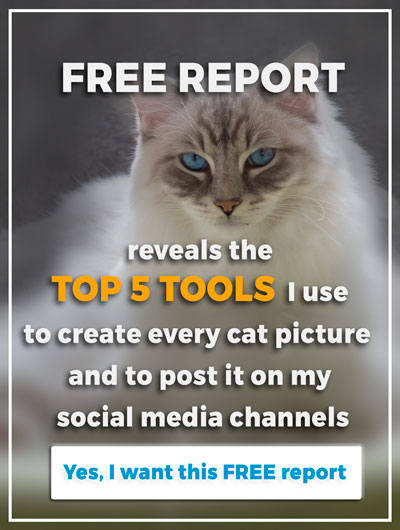7 Best IPhone Features You need to Know for Better Cat Photos
In our series of articles on tips and tricks for better cat photography, I will discuss the most important features I believe that every cat lover with an iPhone must know the improve his or her cat photography.
Some of the 7 tips seem so obvious that people very often forget their importance and never use them. Don’t become one of them.
TIP #1 – TAP TO FOCUS
The focus of a picture is one of the most important elements of a great photograph because it draws the attention to the most important part of your photo, which is the subject. Most people interested in IPhone photography will have found the focus feature this by now.
Nevertheless I regularly meet people who still haven’t realized there is a focusing feature on their smartphone.
If you open and activate the camera, the autofocus mode of the IPhone will automatically try to set the focus to the middle of the frame. You will notice a large yellow rectangle in the middle of your screen at the moment your camera focuses.
Also notice that when you move your IPhone, the focus of the camera resets the focus automatically to the new content in the frame.
But you are in control of your photograph, so you can tell the IPhone which part of your picture is actually the subject that should be nice and sharp. You can do this by simply tapping once on the subject on your screen.
A yellow rectangle with a small sun will appear where you tapped on the screen, indicating that the IPhone’s camera focuses on this spot in the frame.
Also notice when you move your camera, the IPhone will reset to the autofocus mode.
Also notice when you move your camera, the IPhone will reset to the autofocus mode.
TIP #2 – SWIPE TO ADJUST THE EXPOSURE
When you tap on your screen to focus, you camera will measure the light in your frame and set the proper exposure accordingly. After setting the focus and calculating a normal exposure for your picture, a yellow rectangle with a small yellow sun appears on your screen.
For many pictures, the normal calculated exposure is quite acceptable but for some photographs it won’t be good enough. You can manually change the exposure by swiping up or down with your finger on the screen. You will see a vertical line above and below the sun, showing how much further you can adjust the exposure.
Simply swipe up to brighten the picture and swipe down to darken it.
Simply swipe up to brighten the picture and swipe down to darken it.
TIP #3 – TURN ON HDR OR NOT?
When you are adjusting the exposure of your shot manually, and there is a lot of contrast (darks and whites) in your shot, you may not get the exposure you want. With these kinds of pictures you will often loose detail either in the black or in the white parts of the shot. This problem can be resolved by switching on the HDR mode of your camera.
You can select HDR Mode on the top of your screen when the camera mode is activated. You can choose to set HDR on Auto, On and Off.
When HDR Mode is active on your camera you will see a yellow warning text HDR on your screen. When HDR is active, and you push the shutter button, your IPhone will take three pictures of different exposure and combine all three shots into one photograph keeping as much as detail in the black and white parts of the shot.
The IPhone will save the original (non-HDR) picture and the HDR version in the Library.
Be aware that this feature is not very handy when there are moving parts in your frame, because this may result in the final HDR photograph to blurry movement, also known as “Ghosting”.
Also remember that you will need to hold your camera very steady to get a good result, because three consecutive shots are made in this mode.
TIP #4 – BURST MODE OR CONTINUOUS SHUTTER MODE
The Burst mode of your IPhone is one of the most useful shooting features that allow you to make it easy to capture actions or moving shots with minimal blur. In this mode your camera will take continuous pictures until you release the shutter button (or until your memory card is full).
All the pictures taken in one burst will be saved together in a subfolder ready for you to select the ones you want to keep. To make your selection, simply Select the Burst folder (containing x pictures) in your library, tap Select… on the bottom of your screen, tap on the pictures to keep to select, hit Done, and select accordingly to what you want to keep in your Library.
This feature is very much unknown by many IPhone users. But it is a very powerful feature for photographing yawning or jumping cats.
TIP #5 – TURN ON THE GRID
The grid is composed of two horizontal and two vertical lines that divide your screen into nine parts.
The grid will remind you to make a great composition every photograph you make, taking the rule of thirds principle into account.
This is one of the most important rules for great composition.
TIP #6 – OPEN THE CAMERA VERY FAST FROM LOCK SCREEN
There are a few different ways to open your camera when the IPhone is on the lock screen, but the fastest way I know is by simply swiping to the left on your locked screen. You need no code to unlock or finger verification, just swipe and start taking pictures.
This feature has proven to be very handy multiple times when photographing Casper.
TIP #7 – TAKE A PHOTO WHILE SHOOTING A CAT VIDEO
On some occasions when I was making a video, I wanted to have a specific picture taken too. This feature is available with the IPhone.
All you have to do is to push the white button next to the record button to take a snap. But also notice that the quality of these snaps will be less than the normal picture quality of your IPhone. Consider them to be a still from the video.
CONCLUSION
Now you know the 7 most important features of the iPhone, that I recommend to every cat owner to use when taking cat pictures.
I love watching beautiful cat photographs every day and I know that these simple but valuable tips I provide can dramatically improve the cat photos of cat lovers. If you don’t have an iPhone check the manual of your smartphone to see if these features are available too.
Enjoy and sign-up to receive every article.
Lets get you aboard.
Follow my workflow, my methods and my tips and tricks for getting great cat photos and make Casper famous.
Receive more entertaining news, cat photos and videos of Casper.
Join our community now.
MY MOST READ BLOGPOSTS
Here are three of my most popular pages or blogposts, I am sure you may find them interesting too:
- 9 Ultimate Tips to make Sharp Cat Photos with Your Smartphone
- 5 Important Things to Consider to write a great Instagram Bio
- One basic rule that will improve your cat pictures drastically
- 3 Mistakes You Must avoid when taking Cat Pictures
Or another great place to get you started is on our START HERE page.
Leave us your thoughts